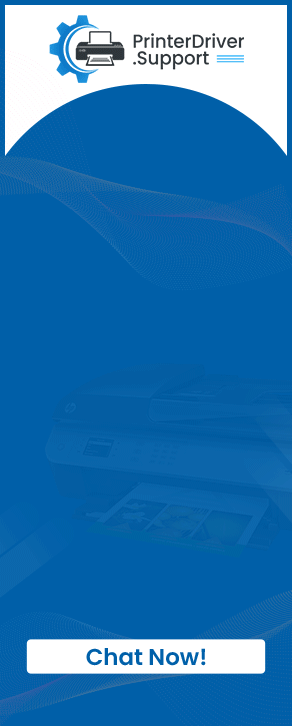![HP ENVY 4500 Driver Failed to Install [Fixed]](https://printerdriver.support/upload/post/67dbd591af4b3_hp-envy-4500-driver-failed-to-install-fixed-1-.webp)
HP ENVY 4500 Driver Failed To Install [Fixed]
You are not the only one facing the driver issue with your HP ENVY 4500 printer; it happens with many printer users. If you are struggling to install the driver, then it could mainly be caused by network issues, system settings problems, firewall protection, wrong configuration methods, and several others. In this case, it is prudent to check these points and ensure everything is all good.
Moreover, several other possibilities are there to face while installing the driver. If you also have no clue how to resolve the HP ENVY 4500 driver installation failed problem, then here are some of the best suitable troubleshooting methods.
Solution 1: Restart the HP printer
An incorrect connection to your HP printer can result in a problem with the driver download. Follow the below guide to restart the printer and fix the issue.
-
First of all, turn off your ENVY 4500 printer.
-
Next, unplug its power plug from the electric outlet and remove the USB cable or other wires if there are any.
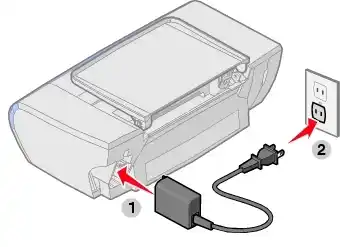
-
Now, let your printer rest for a while. (In the meantime, restart the device to which your printer is connected.)
-
After that, connect the power plug and cables to your printer and other devices.
-
Turn on the printer and complete the setup by installing the driver.
Also Read:- How To Download HP OfficeJet 3830 Driver Windows 11/10?
Solution 2: Check the network connection
Network connection is also a major issue that can cause an HP printer driver installation problem. These are the steps you can follow to confirm the network connection is working perfectly on your device.
1. If you are using a Wi-Fi connection, then ensure that the printer and computer are within the connection range.
2. Next, turn your printer on and wait until it is silent and idle.
3. Follow the below points to check the internet connection-
a. If your printer is connected to the Wi-Fi, the wireless light icon will remain lit in solid blue.
b. Or you will see that the Ethernet port light appears solid green at the back of the printer. In addition, a blinking orange activity light will also appear.
4. If your HP printer is not connected to the wireless network, then do as the follow-up steps suggest-
a. From your printer control panel, select the Wireless or Setup menu.
b. Go to the Network Setup or Settings option.
c. And then, choose Restore Network Settings.
5. Finally, check if the printer driver installation problem is gone or not.
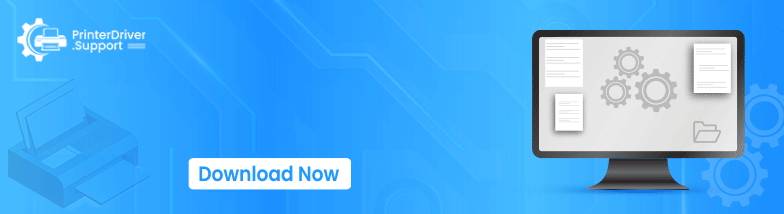
Solution 3: Follow the right Printer Setup Process
You can face issues in driver installation if you do not follow the right methods to set up your HP ENVY 4500 printer. Follow these steps to complete the connection.
1. On your PC, access the Devices and Printers or similar window and then click on the “Add a printer or scanner” option.
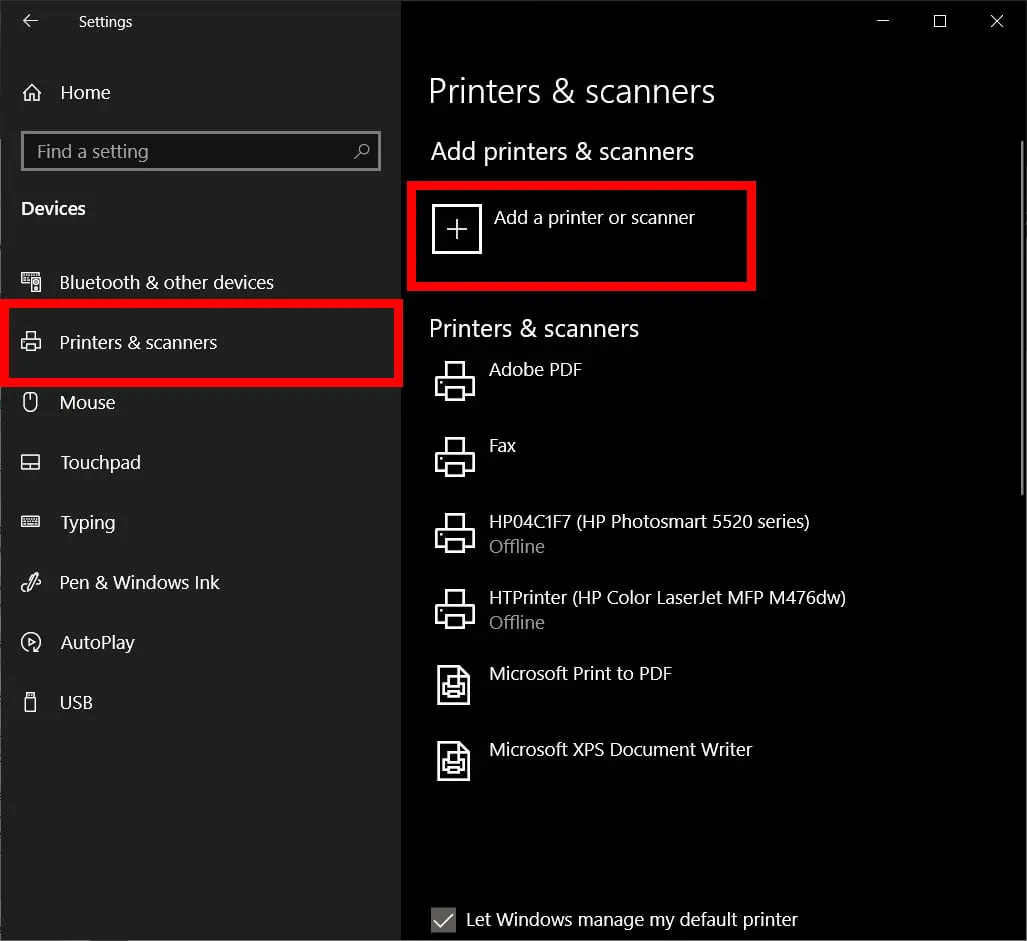
2. After that, the list of new printers will appear on the display.
3. Then follow either of the below steps as per the requirement-
a. See if your HP ENVY 4500 printer name shows up on the screen.
b. Then click on the Add Device option; it will start downloading the drivers for your printer.
4. If you do not see your printer name on the screen, then move to the “Find a printer by other options” window.
5. Next, you should click on the “Add a printer using TCP/IP address or hostname” option and then click Next.
6. After that, from the Device type drop-down, click Autodetect.
7. To get the IP address of your printer-
a. On the HP smart app, select the name of your HP printer, and then choose the Network Information option to find the IP address.
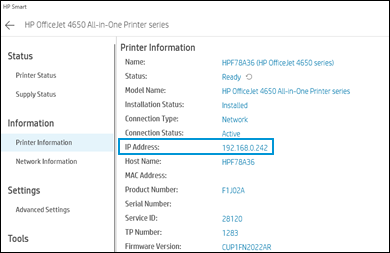
b. In addition, you can use the printer control panel and access the Wireless Summary or Network Settings menu to see the IP address.
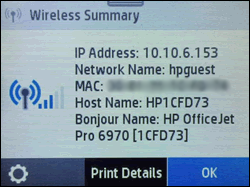
After that, type the IP address correctly in the specific field, select the Next option, and follow the remaining steps to complete the driver installation for your HP printer.
Final Words
Well, getting the HP printer driver problem is not new. Here, we have shared the top effective methods that can help you remove your problem and install the driver without any inconvenience. However, if any issue still persists during the driver installation for your HP printer, then it would be good to seek additional help and more resources to eliminate the issue proficiently.