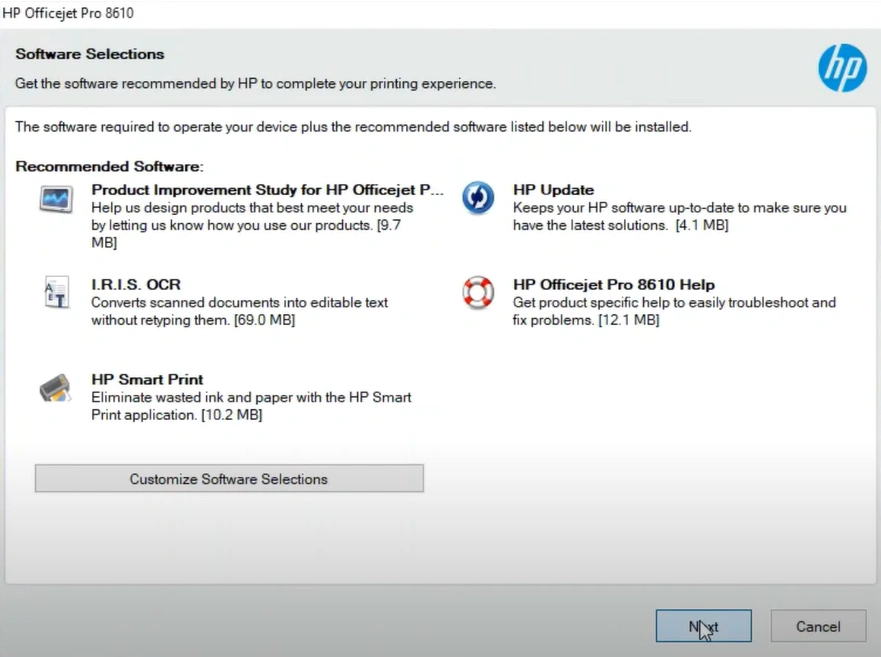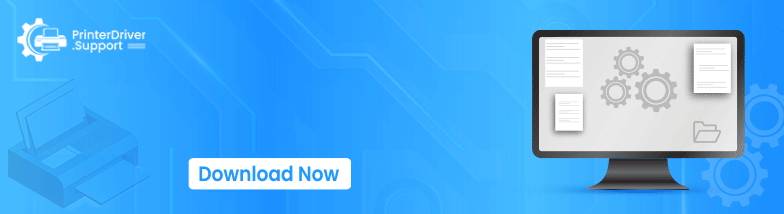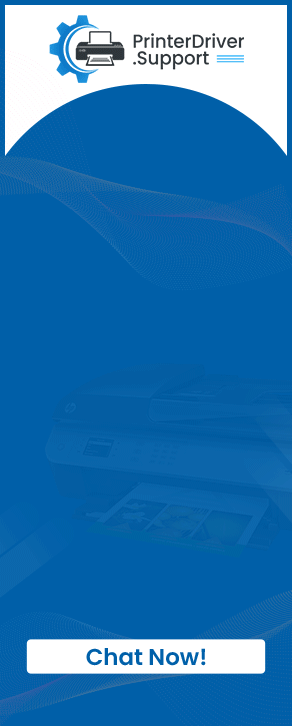How To Download And Install HP Officejet Pro 8600 Driver
Downloading the driver for your HP Officejet Pro 8600 is sometimes easier said than done. A bunch of minor/major hurdles can prevent you from installing the driver from your device. In addition, using this printer for the first time or not knowing the whole procedure to download the driver could also stop you from setting up the device and using it.
Moreover, with the help of the right process to download and install the driver for the HP printer, things could be a lot easier. As a result, let’s take a look at the comprehensive instructions for driver downloads for the HP Officejet Pro 8600 printer.
Steps to Download HP Officejet Pro 8600 Printer Driver
1. In the beginning, launch any web browser on your PC and browse the official HP website.
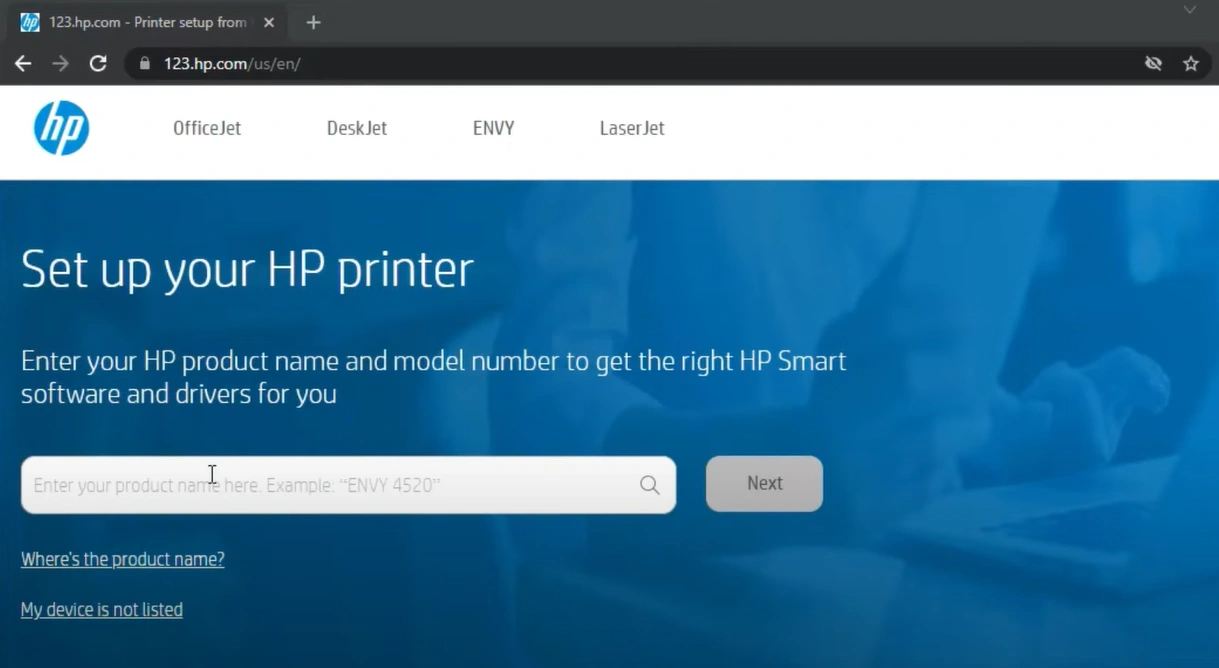
2. After that, type the HP Officejet 8600 in the search bar, choose the correct name from the results, and click on the Next button.
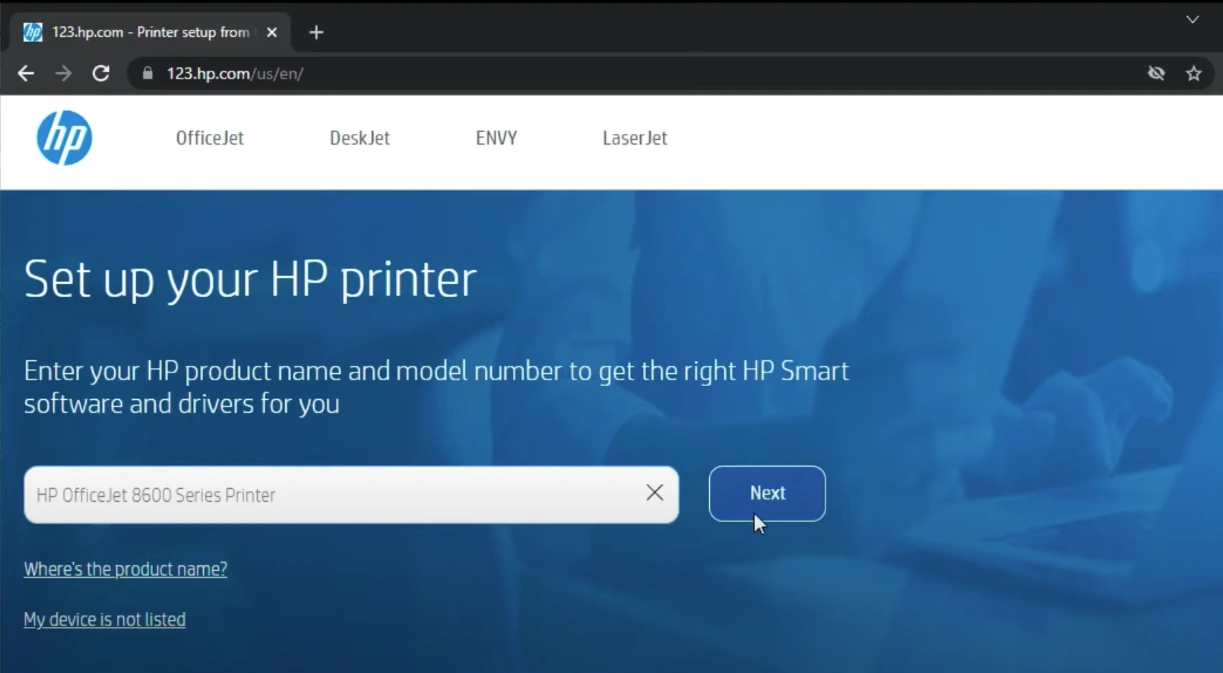
3. On the open page, it will tell you to start your printer; turn on the printer and then click on the “Install HP Easy Start” option.
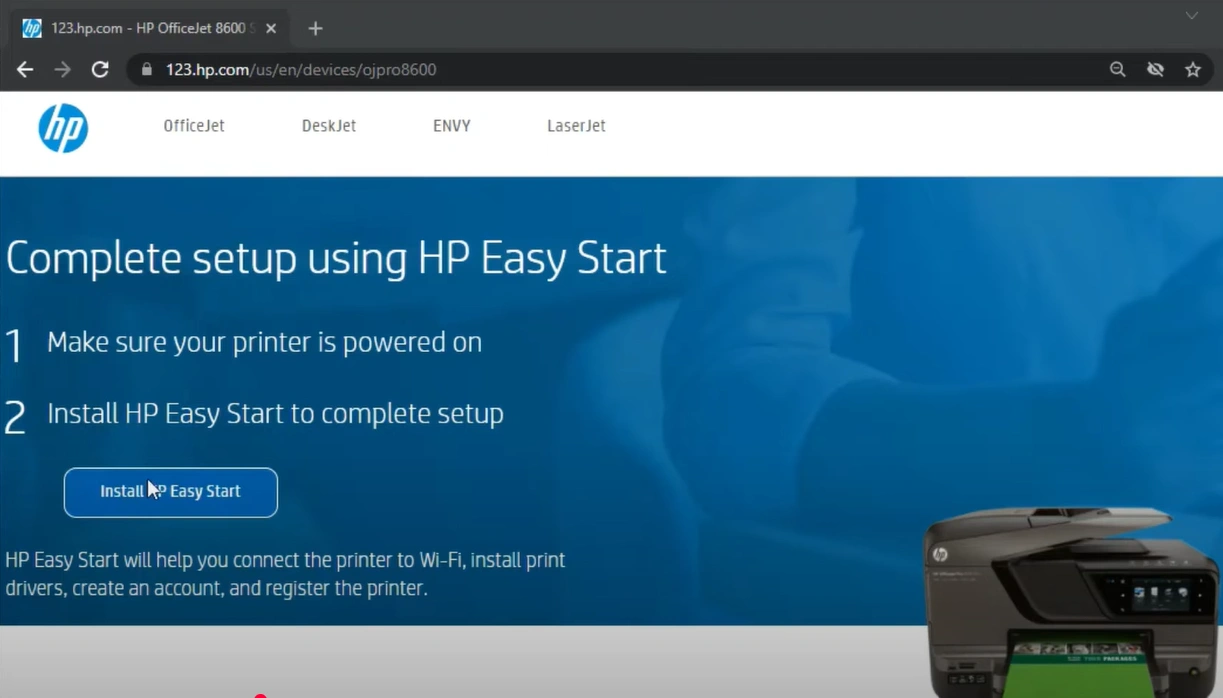
4. Henceforth, the driver package downloading process will begin; once the download is complete, click on the file to select the Open option.
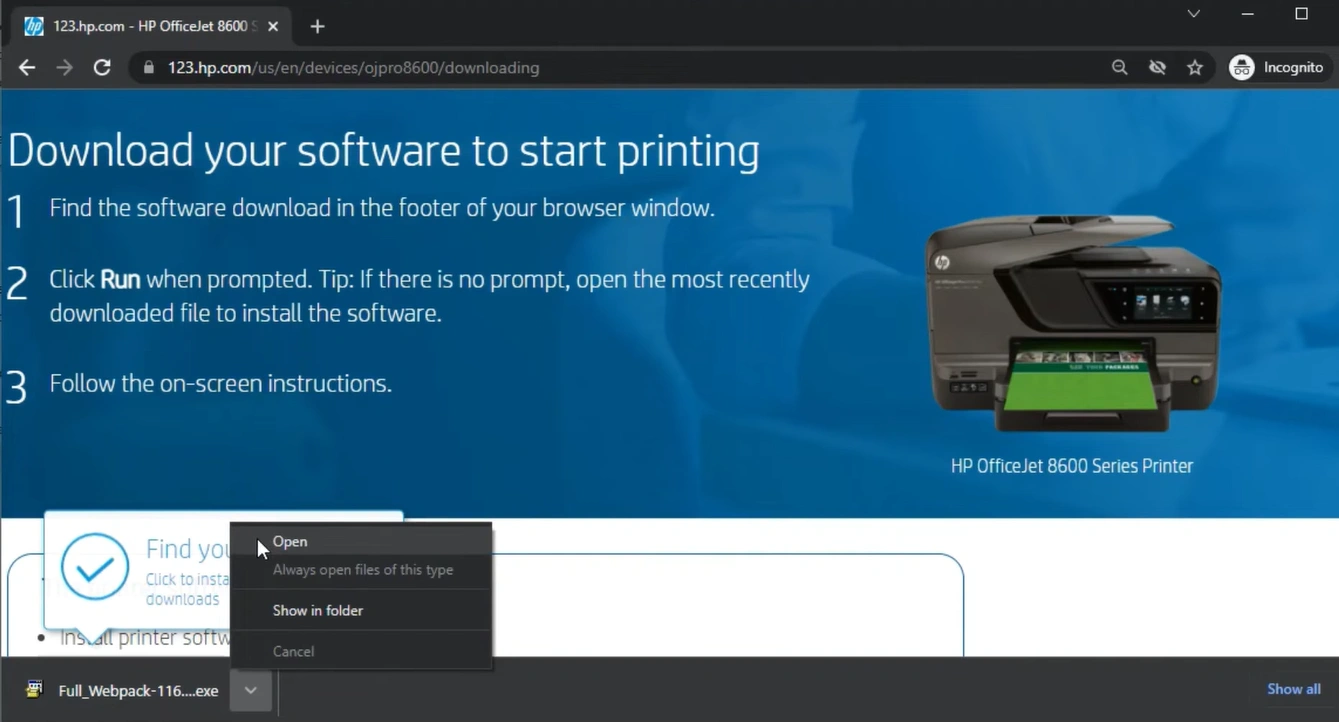
5. A prompt will appear to show the process of file extraction.
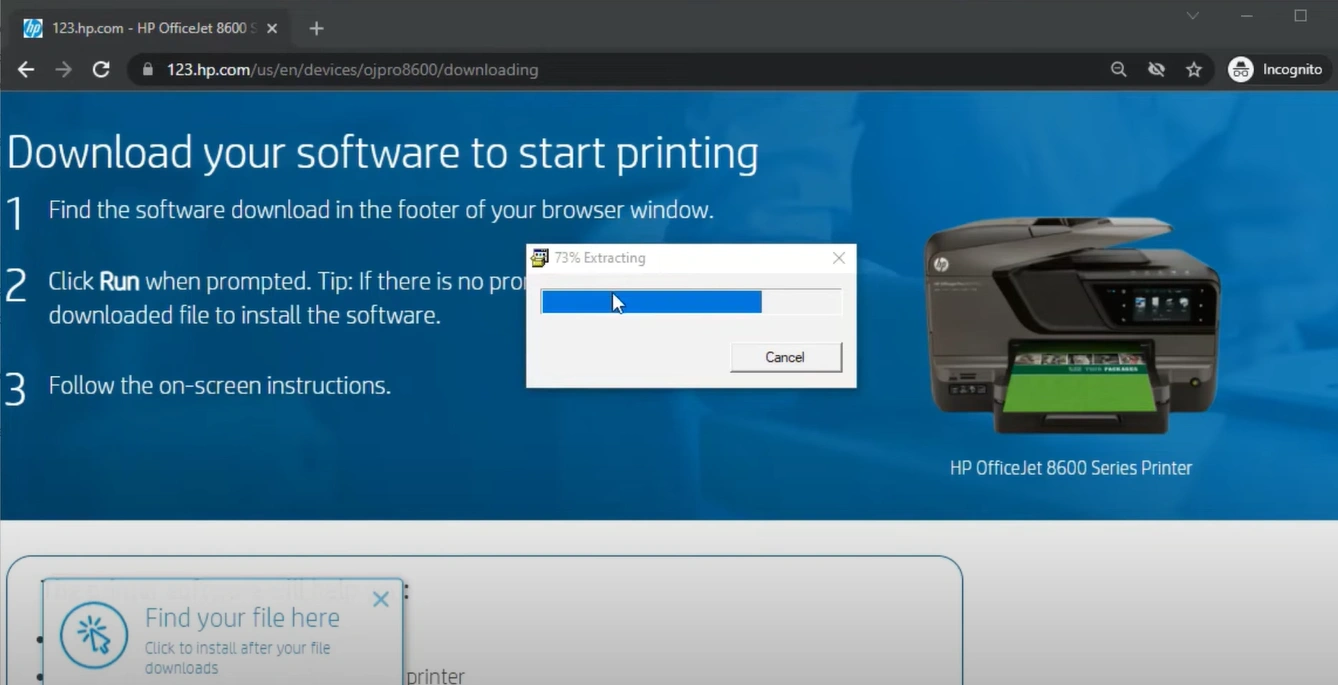
Also Read:- [Fixed] HP Printer Driver Is Unavailable
6. When a new wizard appears on the screen, click on the Next button to move forward.
7. Once you are on the “End user license agreement,” click on the checkbox at the bottom and then click on Accept.
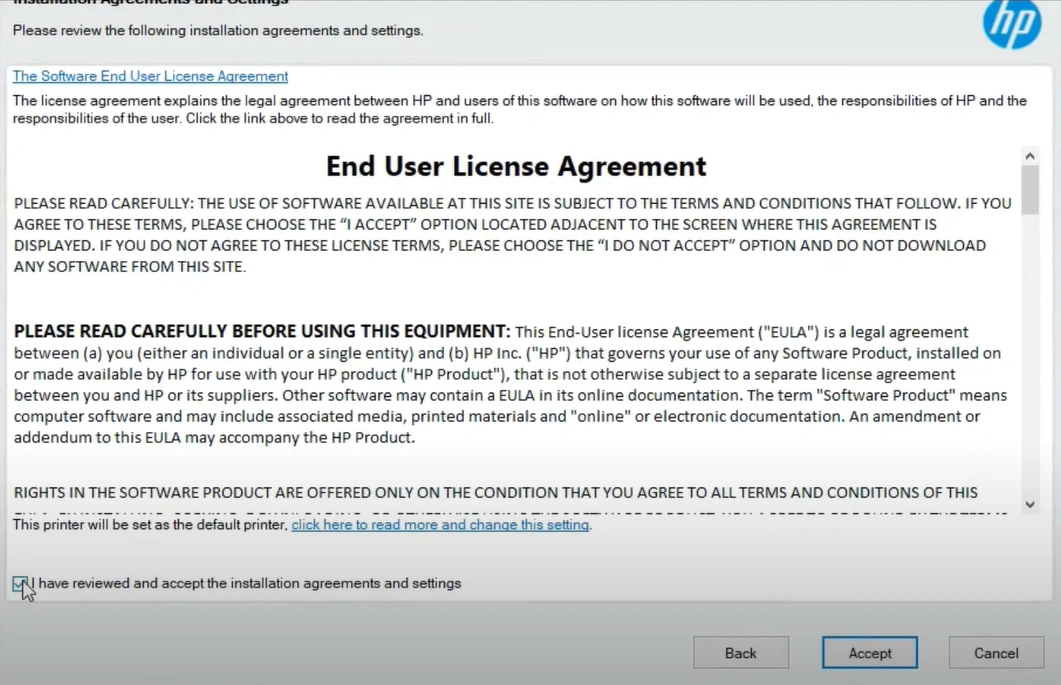
8. After that, follow the further steps to start the installation process; a prompt will show the installation progress.
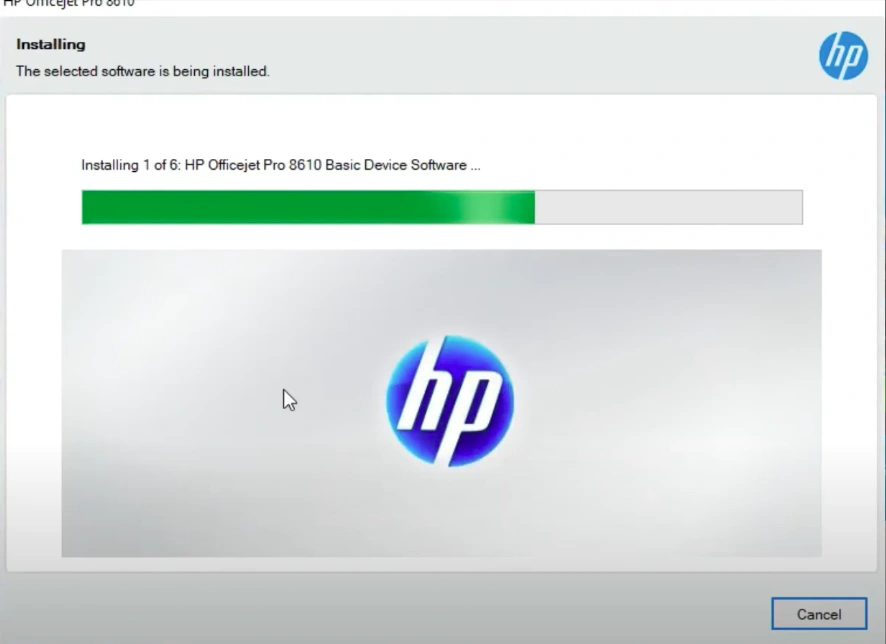
9. In the next step, select the “Wireless- Make a wireless connection to printer” radio button and select Next to move forward.
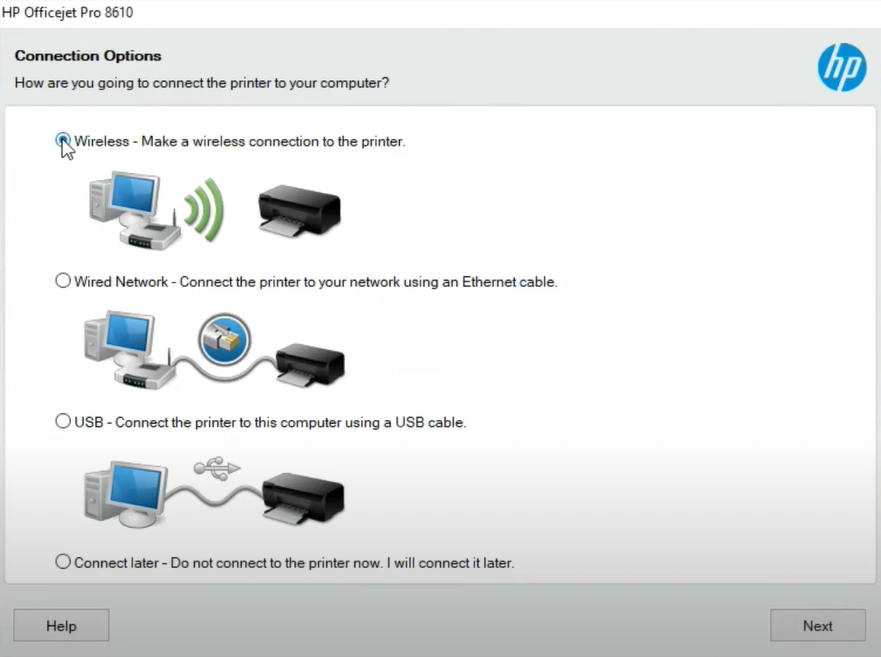
10. Choose the Yes option in the open pop-up.
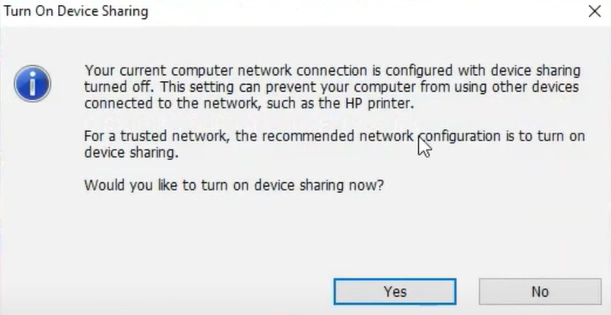
11. Now, check the printer to see if it says it is connected, and then select the Next option.
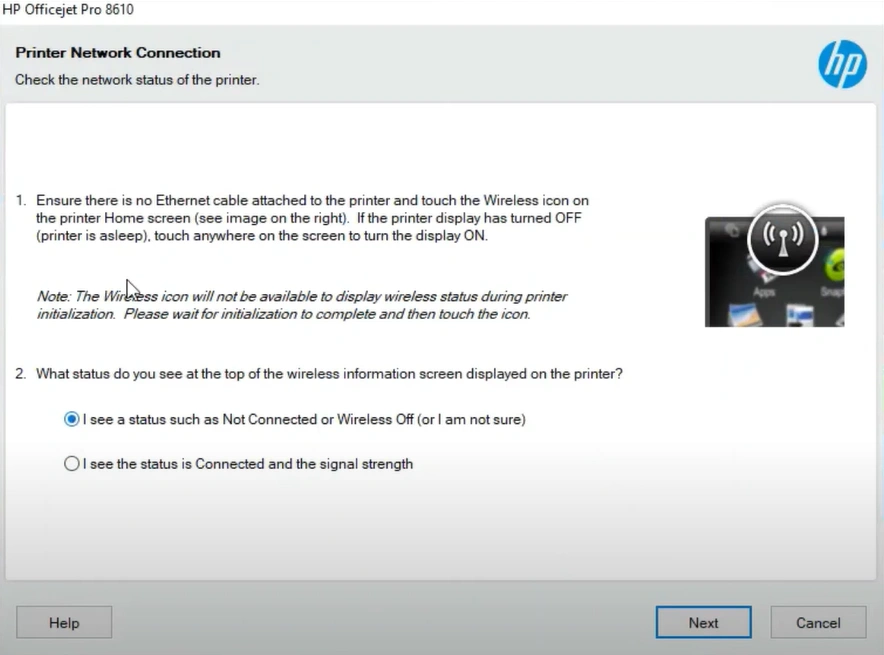
12. Finally, the driver installation will be finished.
Downloading the suitable driver for the printer is crucial to complete the setup. With the help of the simple steps we have shared here, you can quickly download the compatible driver on your PC. Make sure to follow all the steps carefully to avoid any complications. In addition, if you are facing any problems downloading or installing the correct driver for your HP Officejet Pro 8600 printer, then it would be best to look for more help.